Replace the storage device - Silent Brick Pro
Risk of property damage due to improper handlingNVMe modules can be damaged or destroyed by electrostatic discharge (ESD) beschädigt oder zerstört werden.
To eject a Silent Brick Pro, one of the following conditions must be met:
The Silent Brick Pro is unused and not assigned.
The Silent Brick Pro is not in use and has been placed in the 'Export slot' by the connected software.
The Silent Brick Pro is not in use and has been set to 'Offline' via the configuration interface.
To replace a hard drive, proceed as follows:
➤ Eject the Silent Brick Pro from the system. Use the 'Eject' button in the context menu of the corresponding Silent Brick Pro.
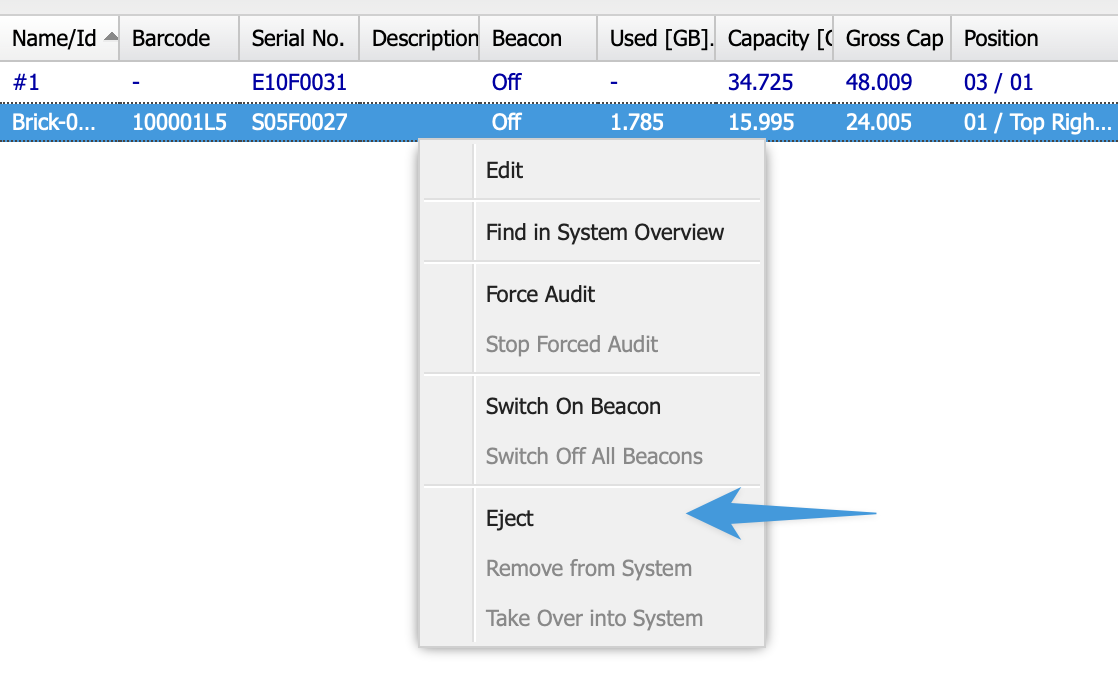
Fig.: Eject function in the context menu of the Silent Bricks
➤ The Brick automatically extends a few centimeters out of the Controller.
➤ Grasp the Brick and pull it completely out of the Controller.
Note that the Silent Brick Pro ejection mechanism remains in the ejection position until the Silent Brick Pro has been removed. Only then can it be reinserted.

Fig.: Extended Brick
➤ Position the opening tool precisely on the top of the Silent Brick Pro.
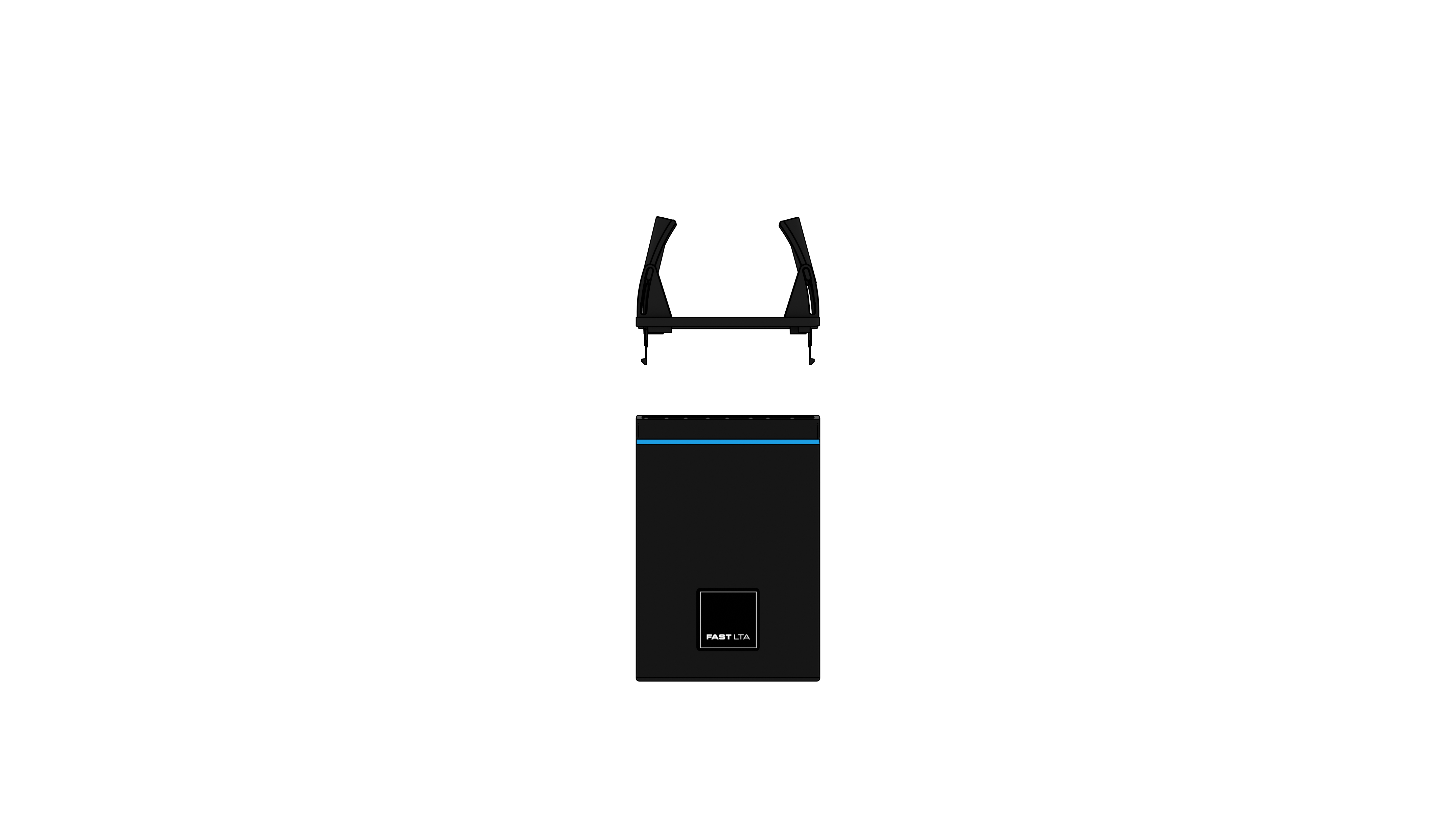
Fig.: Positioning the opening tool
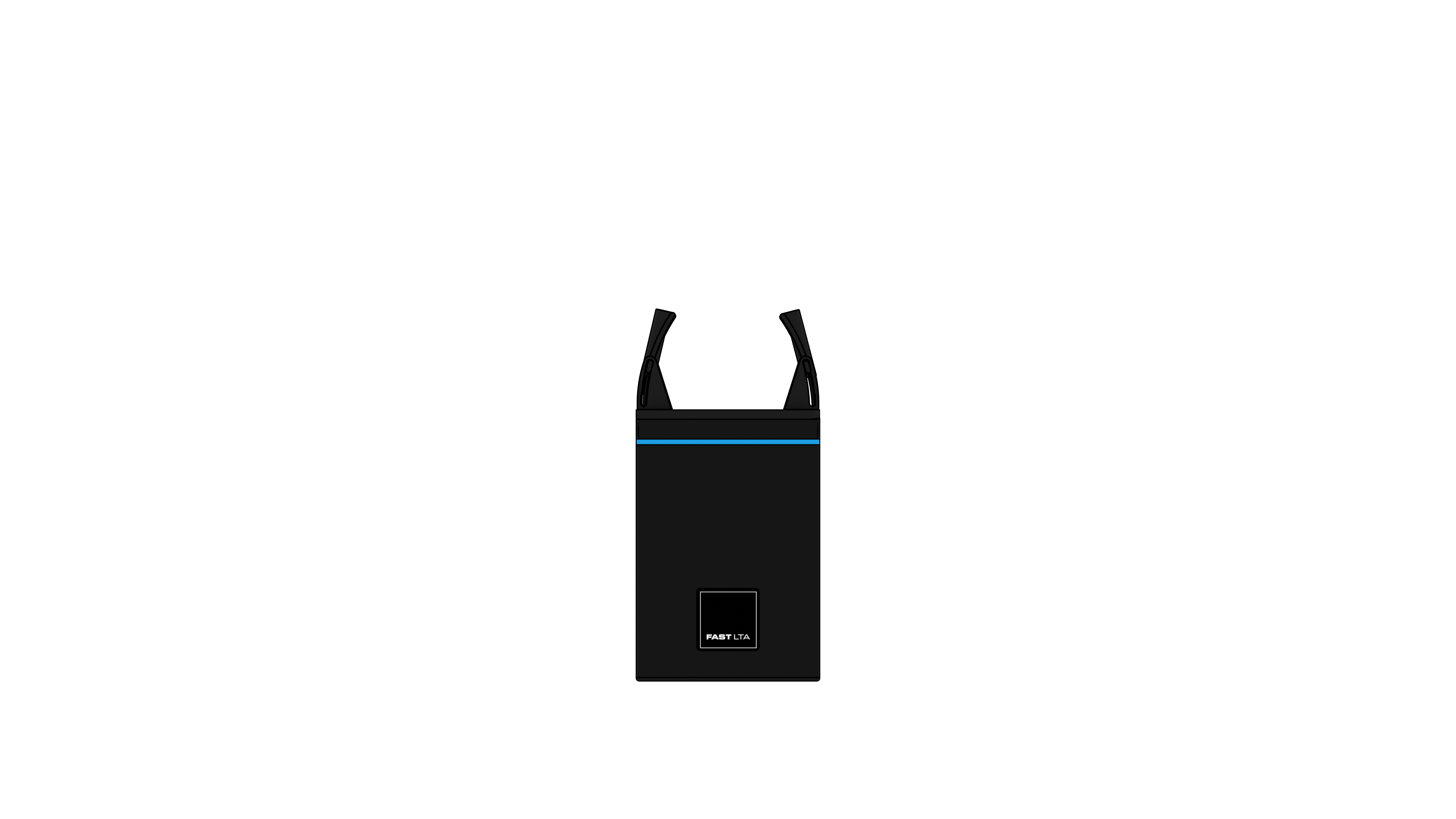
Fig.: Opening tool in place
➤ Push the tool's levers down to release the lid's lock.
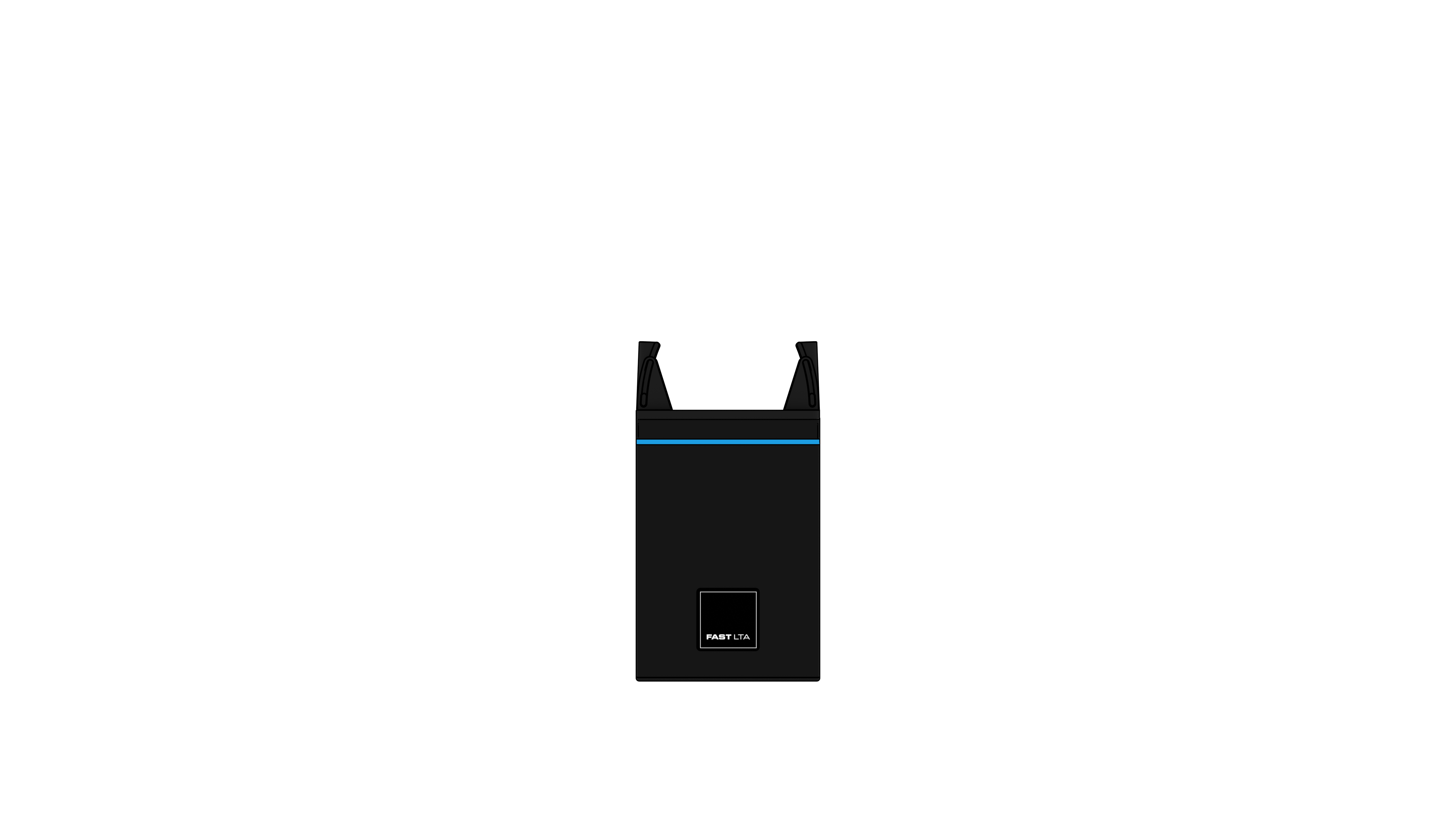
➤ Lift the lid off using the tool.
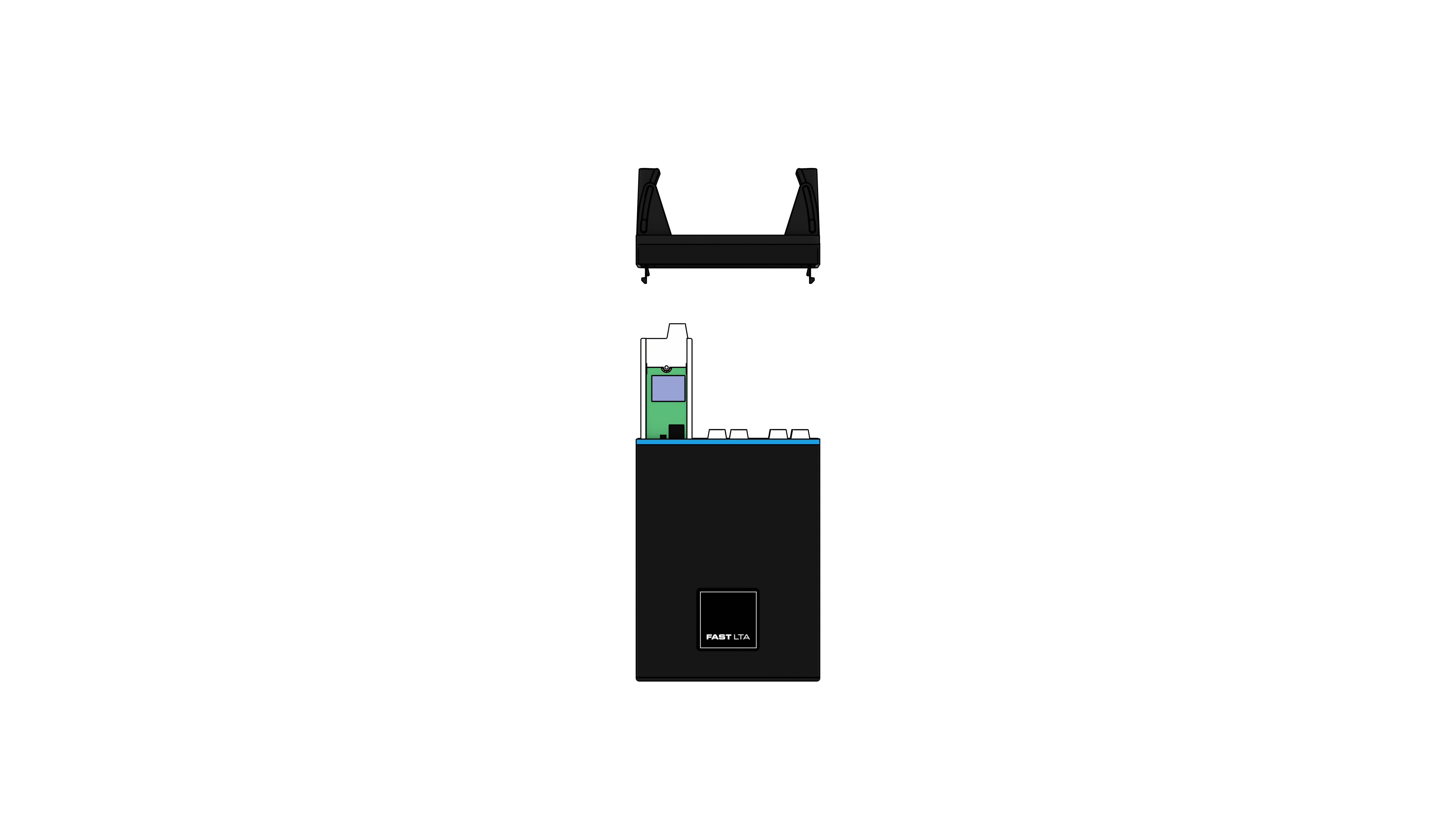
➤ Pull the NVMe drive out of its slot and replace it with a new one.

➤ Close the Silent Brick Pro using the cap in reverse order.
➤ Slide the Brick into the slot of the Controller until it clicks into place and is flush.

