Manage SNAS Units
In the "Volumes" section, you can manage the NAS units and access points. Additionally, you can view the statistics of the NAS units.
The selection of the appropriate settings depends on the specific software to be integrated.
Add Volume
Volumes are generally categorized into two different types:
SNAS ERC
Secure NAS for archiving without WORM protection
Linear storage
4 redundancies
Structural integrity
Storage space isnotreleased upon deletion
Encryption
Internal and external replication
Manual snapshots are possible
Continuous snapshots occur automatically due to linearity
SNAS
Secure NAS for Backup and Storage
2 or 3 redundancies selectable
Storage space is immediately freed upon deletion
Internal and external replication
Manual snapshots are possible
Continuous snapshots can be activated
To add a new NAS unit, proceed as follows:
Add SNAS ERC Volume
➤ Click on the “List” tab.
➤ Click on the “Add” button.
➤ The “Add Volume” window will appear.
➤ Select the Volume type 'SNAS ERC'.
➤ Check “Encrypt Volume” to encrypt the volume with a password.
The installation wizard will then proceed to the step “Add Bricks”.
Add SNAS Volume
➤ Click on the “List” tab.
➤ Click on the “Add” button.
➤ The “Add Volume” window will appear.
➤ Select the Volume type "SNAS".
➤ Check “Encrypt Volume” to encrypt the volume with a password.
➤ Select the desired number of redundancies.
Selecting 3 redundancies is mandatory to use the Silent Brick Max.
Selecting 3 redundancies is mandatory to use the Fast Clone Support.
➤ Disable 'Compression' if required.
➤ Due to its high efficiency, we recommend keeping compression enabled.
➤ We recommend disabling it if already compressed data is to be stored.
➤ Disable the 'Case Sensitive' option if necessary.
➤ Usually, case sensitivity does not cause any issues.
➤ In special cases, it may be necessary to disable this option.
➤ When working with large files (e.g., backups), enable the 'Optimize for Large Files' option.
➤ This switch only affects new files.
➤ Enable the "Fast Clone Support" switch to activate Fast Clone and Reflink support in conjunction with the backup software VEEAM.
➤ By enabling Fast Clone Support, you can leverage the advantages of the Fast Clone technology provided by Veeam Backup & Replication. This technology enables faster Synthetic Full Backups and Forever Incremental chains, thereby reducing the required time and storage space.
➤ Please note that the Large File Optimization setting will be ignored as a result.
➤ The installation wizard then proceeds to the “Add Bricks” step.
Adjust Volume Settings
➤ Select the desired Volume.
➤ Navigate to the "General" tab.
➤ Use the "Edit" button to adjust the corresponding settings:
Description | Function |
Volume Name, Description, and Type | Here, the name and description can be adjusted. |
Audit Interval | The audit interval specifies the frequency at which the entire data set is verified. If data is stored in the Volume only for a few weeks or months (e.g., backup), the audit interval can be disabled. |
Volume Fill Level Notifications (SNAS only) | Here, you specify whether a fill level notification should be sent. This can be disabled for Volumes that regularly reach a high fill level due to storage logic. |
Add Bricks to Volume
Different Brick types such as "Silent Brick", "Silent Brick FLASH", "Silent Brick Plus", "Silent Brick Max", and "Silent Brick Pro" cannot be mixed within a single Volume.
Silent Brick Typ | Limit per Volume |
Silent Brick Air | 9 |
Silent Brick FLASH | 9 |
Silent Brick Plus | 9 |
Silent Brick Max | 4 |
Silent Brick Pro | 9 |
A Volume can consist of multiple Bricks. The Bricks behave as a shared storage area and cannot be distinguished within the file system.
To add Bricks to a Volume, proceed as follows:
➤ Click on the 'Bricks' tab.
➤ Click the 'Add Bricks' button.
➤ The 'Add Bricks to Volume' window will appear.
➤ Select one or more Bricks while holding down the 'CTRL' key.
➤ To confirm the selection, press the 'Add' button.
➤ To cancel the operation, press the 'Cancel' button.
Start Force Audit
A Volume can consist of multiple Bricks. The Bricks behave as a shared storage area and cannot be distinguished within the file system.
The Force Audit is used to verify all data on a Brick. It is always advisable to select all Bricks in this context.
To initiate the Force Audit, proceed as follows:
➤ Click on the 'Bricks' tab.
➤ Right-click on the Bricks
➤ Select "Force Audit"
The Force Audit will now start and can be monitored via the status display in the same window.
Add shares to the Volume
A Volume can provide multiple shares. Mixing different types of shares is not recommended due to differing permission mechanisms.
Supported share protocols are:
SMB
NFS
Add SMB share
SMB shares are based on the Server Message Block protocol, which is widely used in Windows environments. Permission settings are configured on a per-user basis.
Supported versions of the SMB protocol are:
SMB v2
SMB v3
To add an SMB Share to a Volume, proceed as follows:
➤ Click on the “Shares” tab.
➤ Click the “Add SMB Share” button.
➤ The “Add SMB Share” window will open.
➤ Select the share path in the “Share Path” input field.
➤ “/” shares the entire Volume at the root level.
➤ “/Folder/” shares a subfolder named “Folder” within the Volume.
➤ Enter a unique share name in the “Share Name” input field.
➤ Select “Read Only” to deny write access.
➤ Select “Browseable” to display the share in Explorer.
➤ Select “Case Sensitive” to enable case sensitivity.
➤ Select “Support NTFS-ACLs” to enable permissions at the file system level.
➤ Control permissions on files to which the user has no access via the “Access Based Enumerations” option.
➤ Enable or disable opportunistic locking via the “No Opportunistic Locking” option. (See also:O'Reilly - Samba settings)
➤ Deselect “Public” to restrict access for specific users or groups.
➤ Use the search window to search for users and groups.
➤ Select the checkbox "Add Selected User With Admin Rights" to grant this user administrative rights on all folders within this share.
See also section"Adjust SMB settings."
Add NFS Share
NFS shares are based on the Network File System protocol, which is widely used in Unix and Linux environments. Permission settings are configured on a host basis.
Supported versions of the NFS protocol are:
NFS v3
NFS v4
NFS v4.1
To add an NFS share to a volume, proceed as follows:
➤ Click on the “Shares” tab.
➤ Click the button “Add NFS Share.”
➤ The “Add NFS Share” window opens.
➤ Select the share path in the “Share Path” input field.
➤ “/” shares the entire Volume at the root level.
➤ “/Folder/” shares a subfolder named “Folder” within the Volume.
➤ Select "Enforce NFS3" to enforce protocol version 3.
➤ Click “Add Client” to open the permission configuration assistant.
Add S3 Share
S3-compatible shares allow access to an SNAS Volume (NOT SNAS ERC) via the S3 object store interface. Permission settings are based on the Access Key and Secret Key.
To add an S3 share to a volume, proceed as follows:
➤ Click on the “Shares” tab.
➤ Click the “Add S3 Share” button.
➤ The “Add S3 Share” window opens.
➤ Enter the share name in the “Share Name” input field.
➤ Enter an access identifier in the “Access Key” input field.
➤ Enter the password in the “Secret Key” input field.
➤ Confirm the password in the “Retype Secret Key” input field.
➤ Edit the Service Point DNS name for access in "virtual-host-style" if necessary. Ensure that this name is resolvable via your DNS server.
➤ Edit the port number if necessary.
➤ The port number is unique per share.
➤ The port number is automatically incremented.
➤ Click “Save” to save the share.
Create and delete S3 buckets
Buckets are essentially root folders within an S3 share. Buckets can be created both via an S3 client and through the user interface.
➤ To create or delete a bucket via the user interface, open the context menu of the share by right-clicking the corresponding S3 share and select "Manage Buckets":
➤ To create a new Bucket, select "Create new Bucket" or "Create new Bucket with Object Locking" (if enabled in the previous step).
➤ Assign a unique name.
➤ To delete a Bucket, selectthe emptyBucket and choose "Delete Bucket":
Delete Volumes including their contents
Please note that all shares must be removed from a Volume before the Volume can be deleted.
Risk of data loss due to accidental deletionData may be accidentally deleted if a Brick is removed. Ensure that the data to be deleted is no longer required.
To delete a Volume, proceed as follows:
➤ Click on the corresponding Volume.
➤ Click on the “General” tab.
➤ Click the button "Delete with all Data".
➤ The “Delete Volume with all Data” window is displayed.
➤ Confirm the deletion process again by entering “Yes”.
➤ To delete the volume, click on “Delete”.
Delete Volume Content
Risk of data loss due to accidental deletionData may be accidentally deleted if a Brick is removed. Ensure that the data to be deleted is no longer required.
To delete the content of a volume, proceed as follows:
➤ Click on the corresponding Volume.
➤ Click on the “General” tab.
➤ Click the “Erase all Data” button.
➤ The “Erase all Data of Volume” window is displayed.
➤ Confirm the deletion process again by entering “Yes”.
➤ To delete the volume, click on “Erase”.
Replicate Volumes Locally
To create a local replication of a volume, proceed as follows:
➤ Click on the corresponding Volume.
➤ Click on the “General” tab.
➤ Click on the “Replicate” button.
➤ The “Replicate” window opens.
➤ Select a name for the replica.
➤ Select “Encrypt Volume” to encrypt the replica (SNAS ERC only).
➤ Select “Compression” to compress the replica (SNAS only).
➤ Select the number of parities (SNAS only)
➤ Click the “Add” button to create the replica.
➤ The “Add Bricks to Volume” window opens.
➤ Add a sufficient number of Bricks to your replication volume.
➤ Verify the replication status using the Volume overview
Remotely replicate Volumes
Establish remote connection
To create remote replication of a Volume, first establish a connection between both systems. Follow the instructions provided.Create remote connection.
Create replication
➤ Click on the corresponding Volume.
➤ Click on the “General” tab.
➤ Click on the “Replicate” button.
➤ The “Replicate” window opens.
➤ Select a name for the replica.
➤ Select “Encrypt Volume” to encrypt the replica (SNAS ERC only).
➤ Select “Compression” to compress the replica (SNAS only).
➤ Select the number of parities (SNAS only)
➤ Activate the "Remote Replication" button and select a remote connection.
➤ Click the “Add” button to create the replica.
➤ Open the target system.
➤ Add a sufficient number of Bricks to your replication volume.
➤ Verify the replication status using the Volume overview
Manage Volume Snapshots
Create a manual snapshot
A manual snapshot can be created as follows:
➤ Open the desired Volume
➤ Navigate to the "Snapshots" tab
➤ Click the “Add” button.
➤ In the “Snapshot” menu, select one of the following options:
➤ “From Now”: Creates a snapshot at the current point in time.
➤ “By Date / Time”: Creates a snapshot from a Continuous Snapshot (if available).
➤ Assign a name to the snapshot
➤ Assign a description to the snapshot
➤ By selecting "Provide Snapshot as Volume," the snapshot is started immediately and mounted as a virtual volume (see: "Start Volume Snapshot")
Create automatic snapshots
INFO | To select a lifetime of more than 30 days, up to 90 days, an interval of 8 hours or more must be set. |
This function is referred to as "Continuous Snapshots" in the Silent Brick System.
In the volume type "SNAS ERC," the Continuous Snapshot function is fixed by the linear writing method and therefore cannot be disabled or configured.
In the volume type "SNAS," the Continuous Snapshot function can be manually activated and configured. Proceed as follows:
➤ Open the desired Volume
➤ Navigate to the "Snapshots" tab
➤ Click the “Continuous Snapshots” button (SNAS only)
➤ Check the box "Enabled:" to activate this function for the Volume.
➤ The "Snapshot Interval" specifies the time intervals at which snapshots are created.
➤ The "Lifetime" indicates the period after which old snapshots are automatically deleted and the storage space is freed.
➤ "Minimum Number of Snapshots to Keep" defines the minimum number of snapshots to retain.
Convert automatic snapshots into fixed snapshots.
Please follow the instructions in "Create Manual Snapshot" for this procedure.
Start Volume Snapshots in read-only mode.
Both a manually created snapshot and a continuous snapshot can be started in a readable mode parallel to the actual Volume. This creates an additional Volume that makes the corresponding files available in read-only mode.
To display a snapshot of a Volume, proceed as follows:
➤ Click on the corresponding Volume.
➤ Click on the “General” tab.
➤ Click the button “Provide Snapshot as Volume.”
➤ The “Provide Snapshot as Volume” window will open.
➤ In the “Snapshot” menu, select one of the following options:
➤ “From Now”: Start a snapshot from the current time.
➤ “By Date / Time”: Start a snapshot from a different point in time.
➤ “Snapshot Name”: Start a manually created snapshot.
➤ Select a name for the snapshot.
➤ Click the button “Create” to create the snapshot.
Start Volume Snapshots as writable
To use a Volume Snapshot as writable, the snapshot state must be transferred to an empty Silent Brick using the clone functionality.
Follow the steps under “Clone Volume” for this purpose.
Clone Volume
When cloning a Volume, the entire content is mirrored onto a second Brick. A clone can also be used to copy a snapshot into a writable Volume.
To create a clone of a Volume, proceed as follows:
➤ Click on the corresponding Volume.
➤ Click on the “General” tab.
➤ Click the “Clone” button.
➤ The “Create Volume Clone” window opens.
➤ In the “Snapshot” menu, select one of the following options:
➤ “From Now”: Start a snapshot from the current time.
➤ “By Date / Time”: Start a snapshot from a different point in time.
➤ “Snapshot Name”: Start a manually created snapshot.
➤ Select a name for the clone.
➤ If necessary, provide a description for the clone.
➤ Select the desired protection.Please note that these settings are not automatically inherited from the source Volume. If the protection settings should match those of the source Volume, you must configure them accordingly.
➤ In the “Action on Finish Clone” section, you also have the option to execute a follow-up action after the clone process is completed:
➤ Click the “Create” button to create the clone volume.Note that no Silent Bricks have yet been assigned to the clone volume.
➤ Finally, add a sufficient number of Silent Bricks to your clone volume. For a local clone, the configuration assistant will assist you in this process.
Deactivate volumes
The offline mode is intended for maintenance, energy saving, and removal of the Silent Brick. To set a volume to offline mode, proceed as follows:
➤ Click on the “List” tab.
➤ Click on a volume to select it.
➤ Click the “Set Offline” button.
➤ The volume will now be deactivated.
Activate volumes
To set a deactivated or newly detected volume to online mode, proceed as follows:
➤ Click on the “List” tab.
➤ Click on a disabled Volume to select it.
➤ Click the “Set Online” button.
➤ The Volume will now be imported.
➤ When the status changes from “Importing” to “Online,” the activation is complete.
Monitor the Volume fill level
The fill level is monitored via the display in the “General” tab of the corresponding Volume.
➤ Click on the corresponding Volume.
➤ Click on the “General” tab.
➤ Depending on the Volume settings, one of the following displays will be shown:
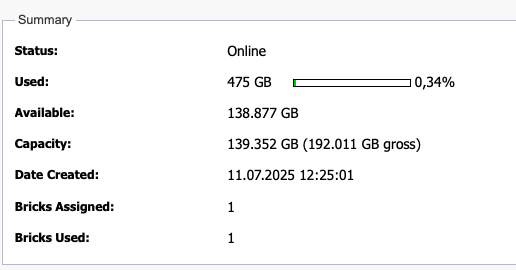
Fig.: Fill level
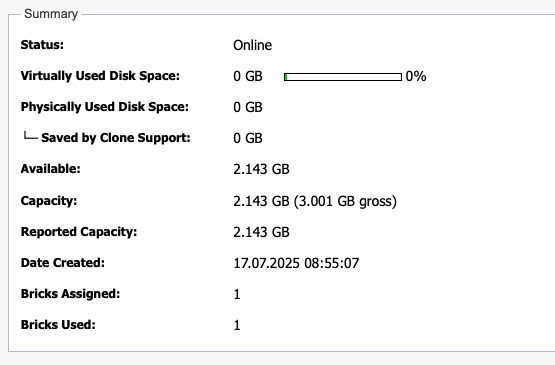
Fig.: Fill level with Fast Clone Support
Value | Description |
|---|---|
Used | Actually used storage space |
Used by Snapshots | Storage space used by Snapshots and Continuous Snapshots |
Available | Available remaining storage space |
Capacity | Net capacity of the entire volume |
Virtually used disk space | Theoretical consumed storage space based on stored data |
Physically used disk space | Actual consumed storage space after deduction of savings through Fast Clone support |
Saved by Clone Support | Storage space savings through the use of Fast Clone support |
Manage Compliant Archive
The Compliant Archive is the audit-proof long-term storage of the Silent Brick System and consists of two components:
➤ Stage area
➤ WORM area
During storage, the Stage area, which by definition is rewritable, serves to accept data. Additionally, the Stage area offers the capability to automatically retain frequently used data.
The WORM area, on the other hand, serves for the final and secure long-term archiving of files and is therefore only usable with specially equipped WORM Bricks.
The Stage and WORM areas share a common namespace. The transfer of files from the Stage area to the WORM area is performed according to the following logic, depending on the configured Volume type:
➤ After the expiration of the time following the last modification
➤ By setting the Read Only flag on the corresponding file
