Managing Virtual Tape Libraries
In the 'Libraries' section, you can manage the libraries and SAN clients. Additionally, you can view the statistics of the libraries.
The selection of the appropriate settings depends on the specific software to be integrated.
Adding Libraries
To add a library, proceed as follows:
➤ Click on the “List” tab.
➤ Click on the “Add” button.
➤ The 'Add Library' window will be displayed.
The installation wizard will guide you through the following steps in sequence:
Adding Drives
Adding Bricks
Adding SAN Client
Removing Libraries
Please note that all Silent Bricks and SAN clients must be removed from a library before the library can be deleted. Set them to 'offline' if necessary.
To remove a library, proceed as follows:
➤ Click on the “List” tab.
➤ Click on a Library to select it.
➤ Click the "Remove" button.
➤ The “Remove Library” window is displayed.
➤ To remove the library, click the “Remove” button.
➤ To cancel the operation, click the "No" button.
Configure Libraries
Please note that all SAN clients must be disconnected to modify the settings of a library.
To configure a library, proceed as follows:
➤ In the navigation bar, under the “Libraries” folder, click on a library.
➤ In the main window, click the “Settings” tab.
➤ You will now see an overview of the configuration options for the selected library.
To configure the name, description, and type of the library, proceed as follows:
➤ In the “Library Name, Description and Type” section, click the “Edit” button.
➤ The “Library Name, Description and Type” window is displayed.
➤ Enter a library name.
➤ Enter a description for the library.
➤ Select a library type.
➤ To save your entries, click the button “Save.”
➤ To cancel your entries, click the "Cancel" button.
To configure the slots of the library, proceed as follows:
➤ Click the “Edit” button in the “Slots” section.
➤ The “Slot Settings” window will appear.
➤ Select the number of slots.
➤ Select the number of import/export slots.
➤ To confirm your entries, click the “Save” button.
➤ To cancel the operation, click the button “Cancel.”
To configure the behavior during tape export, proceed as follows:
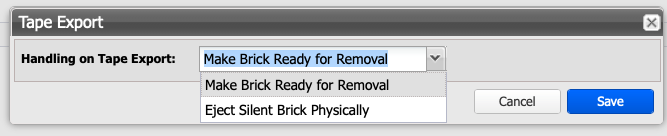
➤ Select the required behavior from the dropdown box:
➤ Make Ready for Removal
The Silent Brick is taken offline by the export command and can then be manually ejected via the touch display (not Silent Brick Pro) or by the eject command in the user interface (Silent Brick Pro). From the application's perspective, the associated virtual tape is located in the so-called I/E slot.➤ Eject Silent Brick Physically
The associated Silent Brick (not Silent Brick Max) is physically ejected from the Silent Brick Controller (not Silent Brick Drive) by the export command. The ejection is performed via a motor mechanism. To reuse the Silent Brick, it must subsequently be removed and physically reinserted into the device. The associated virtual tape is then again located in the so-called I/E slot.
➤ In the 'Set Tape Export' area, click the 'Edit' button.
➤ Select from the options
➤ Unlock Brick
When executing the export command, the Silent Brick is set offline and unlocked for physical removal.➤ Eject Silent Brick Physically
During this process, the Silent Brick is set offline and physically ejected when executing the export command (only for the Silent Brick Controller).
To configure the barcode range of the library, proceed as follows:
➤ Click the 'Edit' button in the 'Barcode Range' section.
➤ The 'Barcode Range Settings' window will appear.
➤ Enter a start value for the barcode range.
➤ Enter an end value for the barcode range.
➤ To confirm your entries, click the “Save” button.
➤ To cancel your entries, click the "Cancel" button.
To configure the interval for the Digital Audit, proceed as follows:
➤ Click the 'Edit' button in the 'Audit Management' section.
➤ The 'Audit Management' window will appear.
➤ Select a time interval for the Digital Audit.
➤ To confirm your input, click the "Save" button.
➤ To cancel your selection, click the button "Cancel".
View library statistics
Under the “Statistics” tab, you can view the write and read statistics.
➤ Select the statistics for the Bricks or the Libraries via the “Dropdown Menu.”
Managing Bricks
To manage the Bricks in a Library, proceed as follows:
➤ In the navigation bar, under the “Libraries” folder, click on a library.
➤ Click the “Bricks” tab in the main window.
➤ A list of all Bricks used in the selected Library will be displayed.
To add a Brick to a Library, proceed as follows:
➤ Click the 'Add Bricks' button.
➤ The “Add Bricks to Library” window will appear.
➤ Click on a Brick to select it.
➤ Hold down the “Ctrl” key and click additional Bricks to select them.
➤ To confirm your entries, click the “Add” button.
➤ To cancel your entries, click the "Cancel" button.
To remove a Brick from a Library, proceed as follows:
➤ Click on a Brick to select it.
➤ Click the “Remove Bricks” button.
➤ The “Remove Bricks from Library” window will appear.
➤ To remove the Brick from the Library, click the “Remove” button.
➤ To cancel the operation, click the "No" button.
To erase a Brick, proceed as follows:
➤ Click on a Brick to select it.
➤ Click the “Erase” button.
➤ The “Erase Bricks” window will be displayed.
Risk of data loss due to accidental deletionData may be accidentally deleted if a Brick is removed. Ensure that the data to be deleted is no longer required.
➤ To clear the Brick, click the “Erase” button.
➤ To cancel the operation, click the "No" button.
To format an empty Brick, proceed as follows:
➤ Click on an empty Brick to select it.
➤ Click the “Format” button.
➤ The “Format Bricks” window will open.
➤ Enter the prefix of the Brick name.
➤ To format the Brick, click the “Format” button.
➤ To cancel the operation, click the button “Cancel.”
Add or remove drives
To add drives to a library, proceed as follows:
➤ In the navigation bar, under the “Libraries” folder, click on a library.
➤ In the main window, click the “Drives” tab.
➤ Click on the “Add” button.
➤ The “Add Drives” window will appear.
➤ Enter a prefix for the drive labels.
➤ Select the number of drives.
➤ Select a drive type.
➤ To confirm your entries, click the “Add” button.
➤ To cancel the operation, click the button “Cancel.”
To remove drives from a library, proceed as follows:
➤ In the navigation bar, under the “Libraries” folder, click on a library.
➤ In the main window, click the “Drives” tab.
➤ Click the "Remove" button.
➤ The “Remove Drives” window will appear.
➤ Select the number of drives.
➤ To remove the drives from the library, click the “Remove” button.
➤ To cancel the operation, click the button “Cancel.”
Add or remove SAN client
To add a SAN client to a library, proceed as follows:
➤ Click the “SAN Clients” tab.
➤ The 'Add SAN Client' window is displayed.
➤ Select a data connection, either iSCSI or FibreChannel.
➤ If you have selected the iSCSI method 'Client', the 'iSCSI' subsection automatically opens in the 'Add SAN Client' window.
➤ Enter a client name.
➤ Enter the initiator name of the client.
➤ For unrestricted access, select the option 'Allow Unauthenticated Access'.
For restricted access, select the option 'User Who Can Authenticate for the Client' and configure the following settings:
➤ Enter a username.
➤ Enter a password for the user.
➤ Repeat the password.
➤ Select a target IP.
➤ To confirm your entries, click the “Add” button.
➤ To cancel your entries, click the "Cancel" button.
If you have selected FibreChannel, proceed as follows:
➤ Select a World Wide Port Name (WWPN) for the device that will subsequently have access.
➤ Select a port. Numbering is from right (0) to left (1).
➤ If every WWPN should have access, select the “Everyone” option. In this case, port 1 is enabled.
To display advanced Fibre Channel options, proceed as follows:
➤ Select the corresponding Volume.
➤ Switch to the "SAN Clients" tab.
➤ Select the "Fibre Channel Info" button in the menu bar.
To remove a SAN Client from a library, proceed as follows:
➤ Click the “SAN Clients” tab.
➤ Set the SAN Client to "offline" via the context menu.
➤ Click on a SAN Client to select it.
➤ Click the "Remove" button.
➤ The “Remove SAN Client” window will be displayed.
➤ To remove the SAN Client, click the “Remove” button.
➤ To cancel the operation, click the "No" button.
