Network Settings
Configure Network
In the 'Network' section, you can view and configure the network settings.
Set Network Identification
➤ To set the network identification, proceed as follows:
➤ Click the 'Edit' button in the 'Network Identification' area.
➤ The 'Network Identification' window will be displayed.
➤ Enter a host name.
➤ Enter a domain name valid for both IPv4 and IPv6.
➤ Optionally enter a domain name valid only for IPv6.
➤ To confirm your entries, click the “Save” button.
➤ To cancel the operation, click the button “Cancel.”
Configure SSL Certificate
The "SSL-Certificate" button allows uploading a custom SSL certificate for the Silent Brick System web interface.
The certificate, private key, and corresponding CA are required.
WARNING | The certificate used must be created without a passphrase. |
➤ To configure an SSL certificate, proceed as follows:
➤ Click the "Edit" button in the "SSL-Certificate" section.
➤ Upload the certificate, key, and corresponding CA in the following window.
➤ Use the upper area to select pre-existing text files containing the certificates.
➤ Use the lower section to paste the certificates as text.
➤ Save the changes by clicking the "Save" button.
Configure management network
➤ To configure the management network, proceed as follows:
➤ Select the "management" option in the "NIC" section.
➤ Click the "Edit" button.
➤ The "NIC - management" window will appear.
Set automatically
➤ Check the "Use DHCP" option.
➤ To confirm your input, click the "Save" button.
➤ To cancel the operation, click the button “Cancel.”
Set manually
Ensure in advance that the "Use DHCP" checkbox for thedata networkhas already been unchecked and saved.
➤ If applicable, deselect the option “Use DHCP”.
➤ Enter a default gateway, if required.
➤ Enter up to two DNS servers, if required.
➤ Enter an IPv4 address.
➤ Enter a network mask.
➤ Set the "Bonding mode" to the desired configuration. Default: "Active-backup".
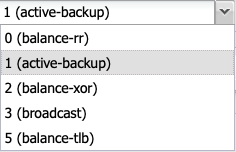
➤ 0: This mode transmits packets sequentially, distributed from the first to the last interface. This mode provides load balancing as well as fault tolerance.
➤ 1: This mode sets a physical interface to a backup state. It is only activated if the physical link on the active interface is lost. In a cluster, only one interface is active at any given time. This mode provides fault tolerance.
➤ 2: In this mode, transmission is based on an XOR formula. This ensures that the same interface is always used for a specific destination. This mode provides load balancing as well as fault tolerance.
➤ 3: Broadcast mode transmits all data on all interfaces. This mode is used exclusively for special cases and provides fault tolerance.
➤ 4: Mode 802.3ad is known as Dynamic Link Aggregation mode. It creates a cluster of network cards that share identical speed and duplex settings. This mode requires a switch that supports IEEE 802.3ad Dynamic Link Aggregation.
➤ 5: This mode is called Adaptive Transmission Load Balancing. The outgoing transmission is distributed according to the load of the network interfaces.
➤ To confirm your input, click the "Save" button.
➤ To cancel your selection, click the button "Cancel".
To configure TCP/IP(v6), proceed as follows:
➤ Enter an IP address for the router.
➤ Enter an IP(v6) address.
➤ To confirm your entries, click the “Save” button.
➤ To cancel your entries, click the "Cancel" button.
Configure the data network
To configure the data network, proceed as follows:
➤ In the “NIC” section, select the option “data”.
➤ Click the "Edit" button.
➤ The “NIC - data” window will be displayed.
Set automatically
➤ Check the "Use DHCP" option.
➤ To confirm your input, click the "Save" button.
➤ To cancel your selection, click the button "Cancel".
Set manually
Ensure in advance that the checkbox for the option "Use DHCP" for the management interface has already been unchecked.
➤ If applicable, deselect the option “Use DHCP”.
➤ Enter a default gateway, if required.Warning: This setting overrides the configuration on the management network.
➤ Enter up to two DNS servers, if required.Warning: This setting overrides the configuration on the management network.
➤ Enter an IPv4 address.
➤ Enter a network mask.
➤ If necessary, uncheck "Link Autonegotiation" to adjust the connection settings.
➤ If necessary, select the "Jumbo Frames" option to enable Jumbo Frames.
➤ Set the "Bonding mode" to the desired configuration. Default: "Active-backup".
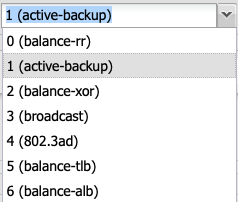
➤ 0: This mode transmits packets sequentially, distributed from the first to the last interface. This mode provides load balancing as well as fault tolerance.
➤ 1: This mode sets a physical interface to a backup state. It is only activated if the physical link on the active interface is lost. In a cluster, only one interface is active at any given time. This mode provides fault tolerance.
➤ 2: In this mode, transmission is based on an XOR formula. This ensures that the same interface is always used for a specific destination. This mode provides load balancing as well as fault tolerance.
➤ 3: Broadcast mode transmits all data on all interfaces. This mode is used exclusively for special cases and provides fault tolerance.
➤ 4: Mode 802.3ad is known as Dynamic Link Aggregation mode. It creates a cluster of network cards that share identical speed and duplex settings. This mode requires a switch that supports IEEE 802.3ad Dynamic Link Aggregation.
➤ 5: This mode is called Adaptive Transmission Load Balancing. The outgoing transmission is distributed according to the load of the network interfaces.
➤ 6: Adaptive load balancing distributes packets based on interface utilization for both transmit and receive directions. The speeds of the connections are also considered. Data is transmitted progressively over all connections. All connections must be on the same switch.
➤ To save your entries, click the button “Save.”
➤ To cancel your entries, click the "Cancel" button.
To configure TCP/IP(v6), proceed as follows:
➤ Enter a router.
➤ Enter an IP(v6) address.
➤ To confirm your entries, click the “Save” button.
➤ To cancel your entries, click the "Cancel" button.
Combine data and management networks.
By default, data and management networks have been combined since software version 2.45. This prevents complex routing and ensures system accessibility.
When combining the data and management networks after a network separation, the IP address previously assigned to the management network is transferred to the data network interface.
To combine the data and management networks, proceed as follows:
➤ Set the desired IP address on the management network.
➤ (see “Set Management Network”)
➤ Click the button “Combine Data & Management.”

➤ The desired IP address is now available on the data port.
Separate data and management networks
If the data and management networks were previously combined, they can be separated again.
When separating, the IP address is transferred to the management interface.
Proceed as follows:
➤ Click the button “Separate Data & Management.”

➤ The shared IP address is now available on the management port.
Check the status of the network ports

To verify the network connection, the user interface provides indicators that display the status of the network ports.
Depending on the configuration and system, a distinction is made between the Management Port (Mgmt) and the Data Port (Data).
Please refer to the wiring diagrams of the respective devices for the correct port numbering.
Color | Status |
|---|---|
Green | Connected |
Red | Not connected |
Gray | Unknown |
Yellow | Error |
Configure IPMI Interface (Silent Brick Controller only)
The IPMI interface provides maintenance access to the server component of the Silent Brick Controller, thereby offering support KVM access for advanced analysis in the event of errors. The IP address configuration is performed either via DHCP or by assigning a static IP address.
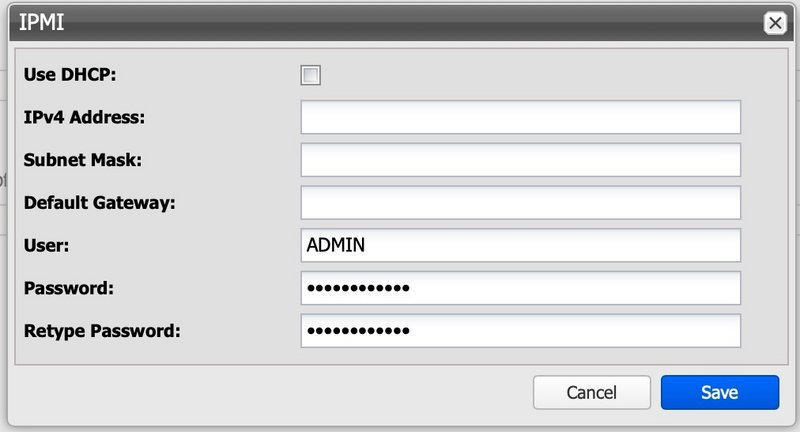
Set Routing
To configure routing, proceed as follows:
➤ Click the “Edit” button in the “Routing” section.
➤ The “Routing” window is displayed.
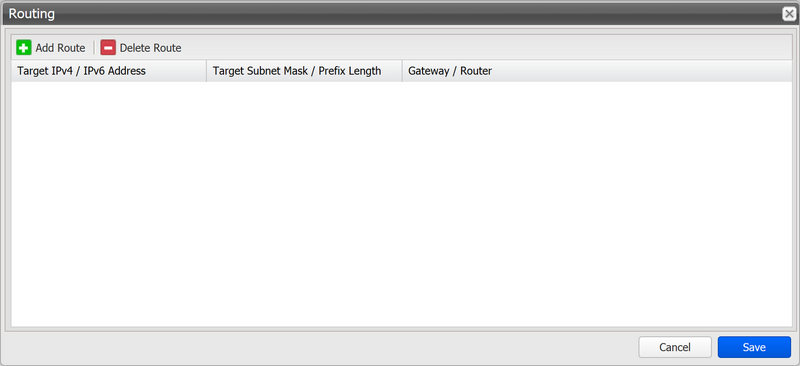
To add a route, proceed as follows:
➤ Click the “Add Route” button.
➤ The “Add Route” window is displayed.
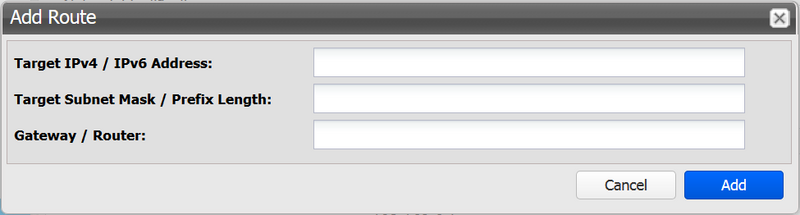
➤ Enter an IP(v4)/IP(v6) address.
➤ Enter a network mask or prefix length.
➤ Enter a gateway.
➤ To confirm your entries, click the “Add” button.
➤ To cancel your entries, click the "Cancel" button.
To remove a route, proceed as follows:
➤ Click a route to select it.
➤ Click the “Delete Route” button.
